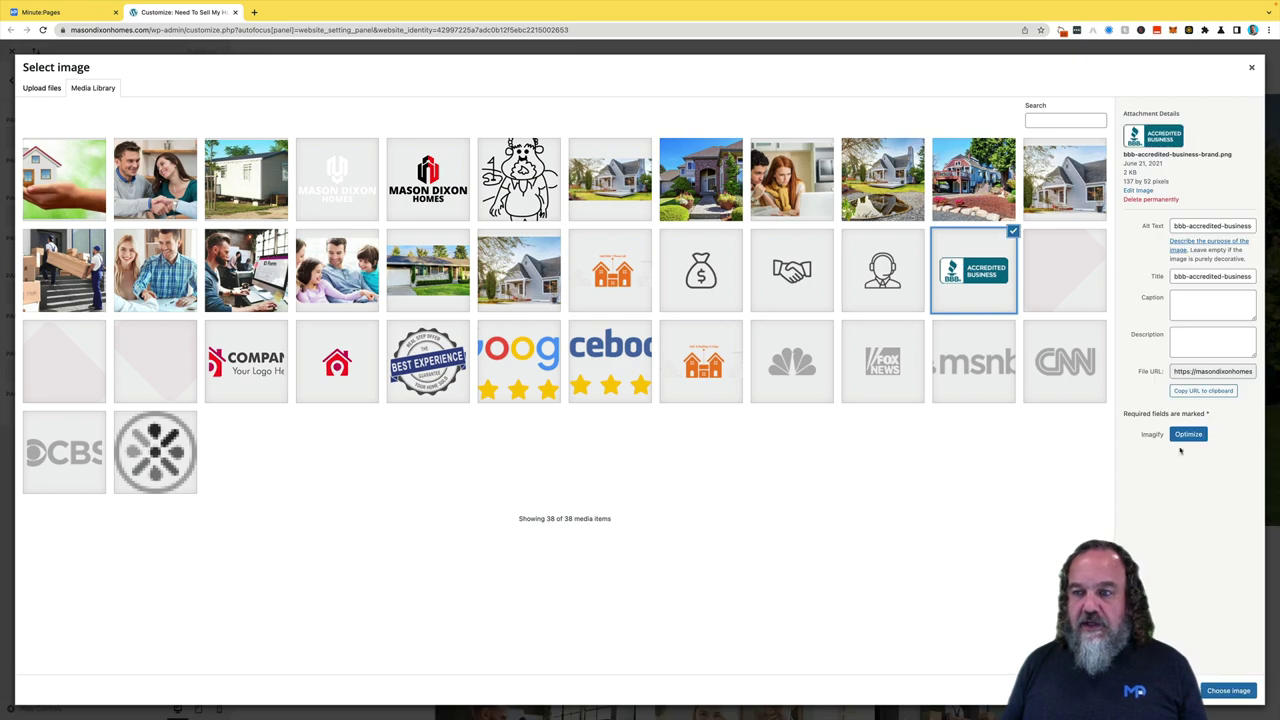Adding or Removing Partner Logos
Hey everybody, today’s training is going to be how to remove or add partner logos, such as the Better Business Bureau or if you have vendors that you work with regularly onto your Minute Pages site.
 Watch Demo
Watch Demo 
 Sign Up Now
Sign Up Now 
As always, you start here on your main dashboard and select the site that you’re going to be working on. So for this one, we’re gonna go over here to manage website that is going to pop up in the site. From this main dashboard, on the bottom left hand side, click on Customize business info, give it a second, it will go ahead and load the page, it’s going to automatically load up the windows here on the left hand side, which is this left over here because my screen is flipped. And from here you can see it says partner logo click on the partner logo. If you have just want your site you are going to have a better business logo here as a logo one. So if you click on select an image, you can see there it is, and you can choose image that will add it to the bottom of the site. Now if you don’t want that there, as you can see it’s down here on the banner, you can go ahead and just click on remove, and that will remove the logo. So you can do that for any partner that you have. So if you have a lender, if you have a title company you work with if you have a contractor or a cleanup crew, you name it, you can put their logo on there and then you can add their URL right there which will make that link clickable.
So that is how you can add or remove partner logos to your website. If you have any questions, feel free to reach out we’re always here to help