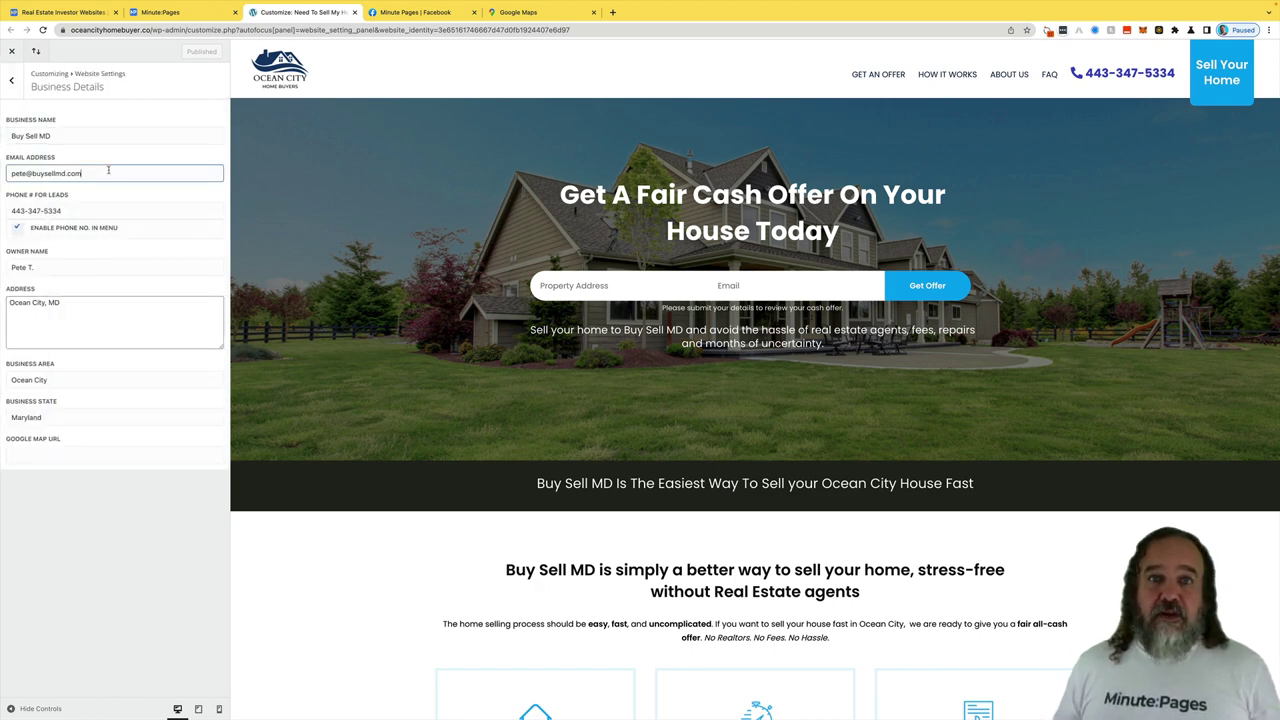Customize Business Info Menu
Hey everybody, it’s Pete with Minute Pages. And today we are going over what to all the items on the sidebar mean? We’re going to go through these one at a time. So it’s gonna be a long video series. But we’re gonna tackle each menu item one at a time.
 Watch Demo
Watch Demo 
 Sign Up Now
Sign Up Now 
We’re gonna start out with the customized business info down here on the bottom left. So when you click on that, it’s gonna bring you straight into your minute pages site. And it’s gonna open up the business info section. From here, give it a second, it will pop in. And you see you’ve got three different options within that menu. “Business Details” that is going to be your business name, the email address, where you want emails to come to, a phone number if you want your leads to be able to click on a phone number and call, right now they can click on this number here and call as long as you have enabled phone number and menu set. If you toggle that off, that phone number will disappear. Won’t go live unless you get published though. So we’re going to put that back on. We do recommend for owner name that you put your name and just middle or sorry, last initial doesn’t have to be your full name. “Address” if you have a business address, you can put your full business address in, otherwise you can put your target market just city and state. “Business Area”, this is the area that you are looking to do business in. A lot of people are nationwide. So they would just put nationwide there and then for the state, they would put United States. You can obviously update the pages because some of the verbiage doesn’t work when you’re nationwide because it will say things like do you wanna buy a home in like, obviously, a nationwide title is not gonna work for that, so we had to do a little bit of manipulating of the pages after that. But that’s fine, easy to do. Your “Google Map URL” that is also gonna be either your business address, or you can go here in the Google Maps. As you can see that page was for Ocean City, Maryland. So you can just type Ocean City, Maryland, and take this link here and copy it and then drop it into your Google Map URL. And that’s just gonna place this in Google Maps in the center of Ocean City. Hit “publish” and that will be done. So that is everything for the business details section.
Next up, you have “Partner Logo”. All Minute Pages sites initially come with a better business bureau logo right here. So we typically remove it for most people. Then if you have other partners, whether it’s a lender, whether it’s a contractor, whether it’s a vendor, you can load their logo up and put a hyperlink to it. So that on the page where partner logos show up down to the bottom of your footer, people can click on it and be brought to a partner page. Some people will go ahead and treat these as sponsorships and allow their vendors to be listed on their site for a fee. Other people just put it on there because they have people that they work with. The option is obviously yours.
And then last but not least, under customize business info, you have your “Social Media Icons”, these will all show up down here in the footer underneath your “Contact Us” section. So as you can see here, you’ve got one for Facebook. So I’m gonna go ahead and grab that Facebook Minute Pages site and drop it in right here. And you’ll see the Facebook icon show up right down here. There it is, and it’ll be clickable. You can do that for Twitter, Instagram, LinkedIn, Pinterest, and YouTube. You can put those all in, the links will be right here if you choose to use it.
So that is in a nutshell all the items on our customized business info. I look forward to seeing you on the next video.