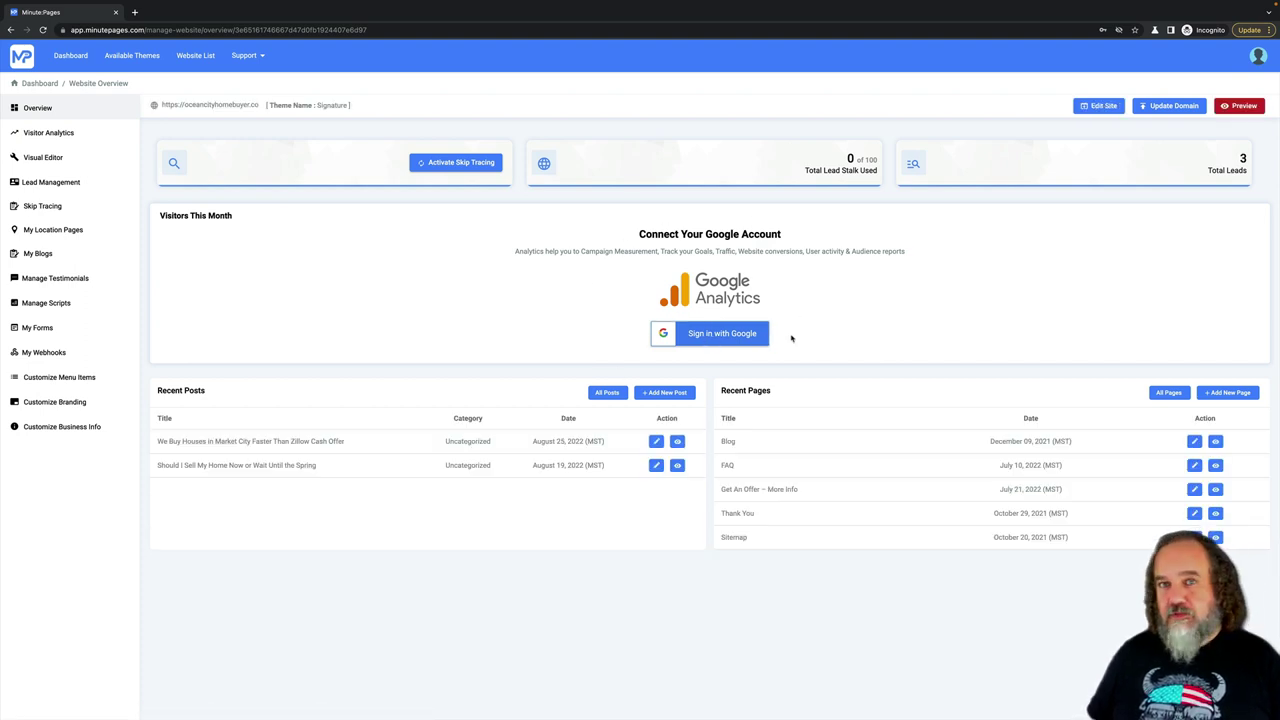Google Analytics on Minute Pages
All right, everybody, we’re going to talk Google Analytics today as it’s been a hot topic as of late.
 Watch Demo
Watch Demo 
 Sign Up Now
Sign Up Now 
So you’ve noticed, if you log onto your meta pages site and you go to your dashboard, you’re gonna see a spot for Google Analytics. Right here, you can sign in with your Google Google account, you can sign in with your Google account to turn the analytics on, however, you need to have your Analytics set up. In order to do that, go ahead and open a new browser window. And we’re doing this as if you’ve never done it before. So I’m going to use a an account that I have that I know I do not have analytics setup for. Let’s make sure we get the password right? Maybe not. There we go. Okay, so alright. So your initial analytics dashboard is going to be blank like this, if you have analytics already, you should already know how to do this, but I’m going to show you after. To start you go ahead and just hit start measuring. And you’re gonna go ahead and name and account, it doesn’t matter what you want to name it, I’m going to just call this homesellers doesn’t really matter. These are all of the items that we’ve got. This is new the signals, but you might as well go ahead and put it on because why not hit “next”. Property Setup, so that is going to be the site that you’re setting us up for. So this one is going to be Ocean City. Because I’ll show you in a minute what that is. And you obviously want to set your time I am on Eastern time. So that’s New York, we hit “next” Business Information, I’m a small business, some of you might be large. Now you want to select just about everything in here. Engagement, optimized experience, measure data across platforms, optimize your advertising costs, increase your conversions, monetization, you’re not going to have online sales. So you don’t really need that one, you’re not installing apps, you don’t need that one. But you can also do measure lead generation. To create “Accept the terms of service”. Gonna go ahead and start setting it up, hit “save”. Now start collecting data, here you’re gonna want to go ahead and click “web”. This is going to be your site. So mine is Ocean City home buyer.co stream name, I’m gonna call it Ocean City. If you’re say nationwide, homebuyers, you would go ahead and put your URL in here nationwide, homebuyer.com. And your stream name would be whatever you want to name it, if you have it just on a specific page, you can do that by the page is just so that you can go ahead and have a location and know what the stream name is called. Hit “Create Stream”. That’s it, it’s done. Here it is right here. So from here, you don’t need to actually do anything here. At this point, you’re now all set up here, what you need to do is go back to your Minute Pages site, click on “Sign in with Google”. Go ahead and agree to all those items. It’s going to log in, and it’s going to give you a little drop down. If you’ve got multiple properties or multiple data streams, you’ll be able to select from here, we’ll just click here. There you can see I’ve got Ocean City. And I hit “Continue”. And at that point, we’re done. Google Analytics is now on the site, you can view the analytics over here on the left hand side with visitor analytics. It’ll bring everything in and you’ll start seeing it your average visitors your visit time, as Google collects that data. Obviously, it’s not going to immediately have anything but it does catch up pretty quickly. Now, if you already have a site setup when you log into Google Analytics, let’s go ahead and log out real quick and we’ll log right back in. You’ve likely already done this before. Oops, I already forgot the password. There we go. So once you’ve logged in here, on the bottom left, you’ll see admin, click on “Admin”, and then click on “Create Property”. So if you’ve already got a property set up, and you need to create a new one, hit Create Property. And it’s going to go through the same steps where you’re going to set your timezone you’re going to name the property, you’re going to set in your website, and you do the same thing. And then when you went into your Minute Pages site and you pulled up your drop down, you would have multiples in there. If for some reason you’ve assigned the wrong account, if you’ve assigned the wrong settings, to unlink your account, just click here on this “Unlink Account” button, and it will log you out of Google Analytics. You can then log back in here. We’ll do it right now. So we’re going to unlink this account. And I’m going to log in with a different Gmail. So we’re going to go ahead and do signing with Gmail. I’m going to use another account. We’re going to use I’m going to use my buy sell Maryland. This one and hit “Continue”. And you’ll see in here I have a couple of different options in terms of property data streams that I’ve already set up. So you can see I’ve got a couple here so I can go ahead and put the Ocean City one right back on because that’s where it was originally set. But now it is now set up and is here so if you have multiples, you’ll see them in your drop down.
Super easy to do. Super simple. If you have any other questions, feel free to reach out. Hope you have a great day