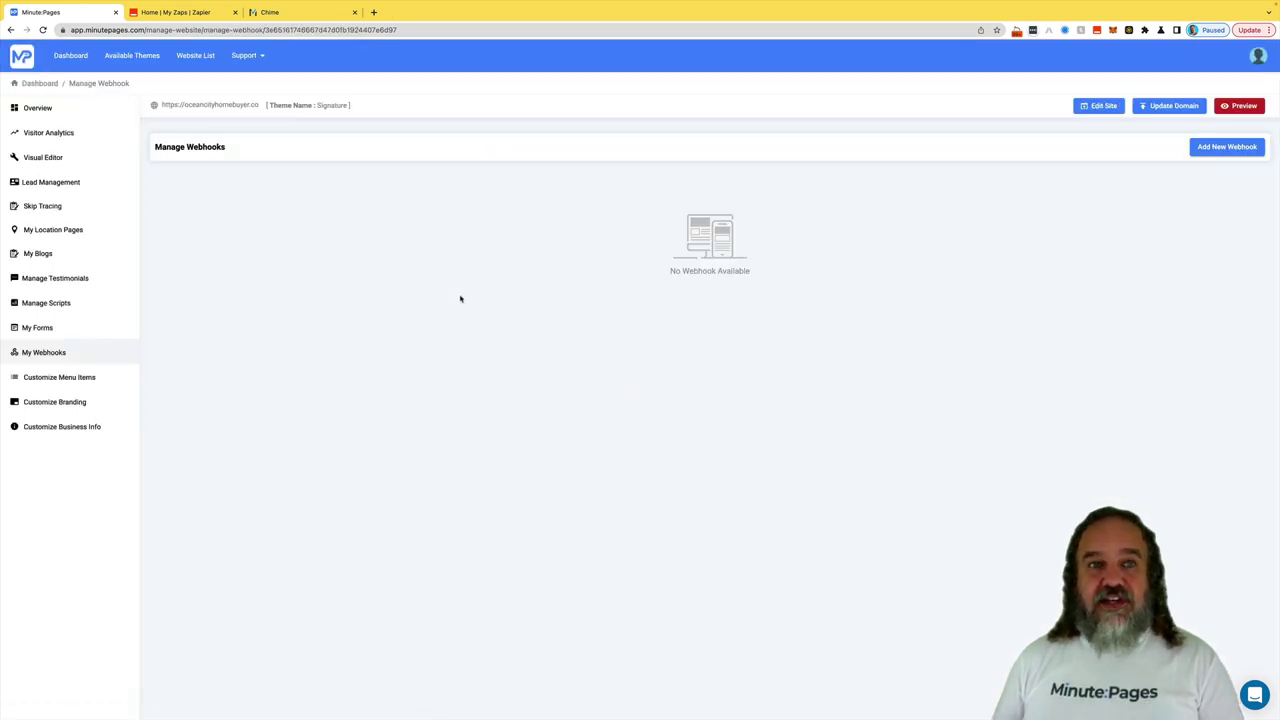Connecting your CRM via Webhooks
 Watch Demo
Watch Demo 
 Sign Up Now
Sign Up Now 
Now you can either connect your account or you can take the data that comes in to your account, and connect it to spreadsheets, whatever CRM you’re at, or wherever you want to put that data. So this training is gonna probably be a little bit longer than normal, but we’re gonna go through everything for you. So from your overview page on the left hand side, you can click on “My Webhooks”, and this is where the web hook is going to go. And this is how you get your site connected to your CRM. So I have a relatively unused site right here that does not have a webhook hooked up to it. And in order to get your webhook, you go to zapier.com, you can get a free account here. And once you’re signed in, you can go ahead and click on “Create Zap”. And from there, you’re gonna want to come down here where it says “Webhooks”. And you’re going to Choose an Event. And that is going to be a “Catch Hook”. So that will be anytime that this particular hook gets set up. Hit “Continue”. And there is “Your Webhook URL”. So you’re going to copy that URL, you’re going to go back into your Minute Pages account and you’re going to “Add New Webhook”. You can name it whatever you want. In this one, this happens to be Ocean City Homebuyer. So I’m going to call it Ocean City. Webhook. Now here’s something that you’ll be concerned with if you have a lead stock account and a 10x plan. So either you can do Form Leads, that’s where somebody has filled out the form. Partial Lead is where somebody has filled out part of the form, but not the entire one. Skip Trace Leads, so that is when you skip trace a lead and all that information comes back in, you’re going to want to append that into your contacts. And then your Lead stock Leads, those are just one you capture an anonymous visitor so you don’t want to reach out to them automatically, but you may want to pull them into your database. For the purpose of this training, we’re going to go ahead and just do all leads so that anytime a lead is captured, it’s going to grab it and pull it into my CRM. And we’ll hit “Test the Webhook URL”, I’m gonna go ahead and paste it in right here. You copied it earlier, and you hit “Test Connection” and it should have no problem hitting Zapier and coming back, you can see we’ve got some generic information that’s in here. And you’re good to go. So now we can hit “Create”. So now your webhook is all set. Now in order to use that webhook, you’re going to need to create the rest of your zap which is going to be connecting it to your CRM. So depending on what CRM you’re using, that is what you will be searching for within Zapier. So as you’re in here, we know that the trigger works, we can hit “Test Trigger”, and boom, there it is. It’s got some information in there already so we can just hit “Continue”. Now here’s where you’re going to look for your CRM. So depending on what your CRM is, you’ll look for it here. In this case, I’m using Chime for my real estate business. So we’re going to go with Chime. And the event is going to be “Creating a Lead”. It’s going to take a second for to start now this is where you’re going to need your login information for whatever your CRM is, in this case, choose an account, I already have it in here. So it’s easy for you to just grab it. If you don’t have your CRM in there, you’ll add it, it’ll have you log in, and it’ll verify that you’re good to go. You can hit “Continue”. And now this is where you have to grab all the information. So your data is going to be in here. So your data name, obviously this is first name, last name. And these are all of the data that comes in from the webhook. And this is where you would grab it and put everything into the fields where it belongs. So in this case, we have to put forward first name, first name is going to be the full name because that’s what’s coming in, you can build some additional steps in here to parse the names out in the first name and last name, if you want to. In this case, we’re just going to put it in their email will be the actual email that comes in from the system. Same thing with phone number. So you go through, and you’ll essentially map all these items in here. Now the one thing that you will want to do though, so all of these fields, you can go ahead and put all the fields in here, you can put in your sources, your tags, wherever they’re coming from. In this case, I will want to put a tag in here. And I’m going to call it Ocean City. Because that lets me know that it’s coming from the ocean city website, if you happen to have other areas that you’re working from, you can change the tags. But for me, this just lets me know that this is coming into my real estate database. And it gives me the correct tags so I can drive what traffic and responses and any kind of smart plans or contact points that I want to execute based on that tag. So that hits my CRM, I know exactly what it is and why I’m contacting that person. So whether it is a wholesale deal or regular retail deal, whatever the case is, I’ll know what it is from there. Once you’ve gone ahead and made all of those mappings You can then just hit continue. And I’m not going to actually review it because I know it works. And don’t need to throw it in there. But that is how you make that connection. And then once you’re done, you can hit “Testing Continue” and it will allow you to go ahead and turn that Zap on and make it active.
So you do need to make sure that when you go through that you’re mapping all the fields that you want, I only had a couple of them here, but you’re going to want to take in all of the data fields that are available. Once you’ve done that, the lead will automatically anytime someone fills out the form, hit and pull straight into your CRM. And so that is how you connect your CRM via web hooks. And again, you can make multiple web hooks so you can make one for partial fills, you can make one for a skip trace. So if you’re skip tracing a lead, you’re going to want to make it an update to the system as opposed to a new lead. If it’s an existing lead, it’ll automatically updated. If you have a full form fill, that’s somebody that you’re going to want to contact immediately. So if you have a calling program or isas that are making phone calls for you, you want to have some kind of tag in there that activates and triggers and lets people know hey, this person filled out a form completely and you need to call them right away to try and lock that deal down.
So that is how you use webhooks to connect your CRM. If you have any questions or need assistance with it, feel free to reach out we’re always here to help. Have a great day.